Follow these easy steps to add [email protected] to your email address book. Once we're in there, our emails will be delivered straight to your inbox, ensuring you'll never miss an issue of DawgMail.
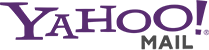
- Select the Addresses tab at the upper left
- In the Quick Add section at the bottom of the screen, type or copy and paste [email protected] in the Email text box
- Click Add

- Select the Contacts tab at the top center
- Select Safe List on the left side of the screen
- Type or copy and paste [email protected] in the Address or Domain text box
- Click Add
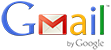
- Select Contacts on the left side of the screen
- Click Create Contact at the top center
- Type or copy and paste [email protected] in Primary Email text box
- Click Save
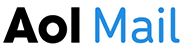
- On the Mail Options menu, select Address Book
- Select Add or Add Contact
- Type or copy and paste [email protected] in the Screen Name text box
- Click Save

- Select Contacts on the left side of the screen
- Click Create Contact at the top center
- Type or copy and paste [email protected] in Primary Email text box
- Click Save

- On the Mail Options menu, select Address Book
- Select Add or Add Contact
- Type or copy and paste [email protected] in the Screen Name text box
- Click Save
OTHERS
If you are not receiving your PoolDawg emails in your inbox, please check your bulk or spam folders. If our email was delivered to your bulk or spam folder, please mark it as Not Spam to ensure future delivery to your inbox. You may also ensure delivery to your inbox by adding [email protected] to your address book, contact list or safe list.